Do you want to personally thank donors without the hassle of copying and pasting email addresses?
If you run a nonprofit or charity website, you know how frustrating it can be when someone donates and you want to send a quick thank you, but you can’t simply hit “reply” on the notification email.
In this tutorial, we’ll show you exactly how to enable this feature and start building stronger relationships with your donors in just a few clicks.
Don’t have Charitable yet? You’ll need to install it first. The Reply to Donor feature is available in both the free and premium versions.
Step 1: Accessing Charitable Email Settings
First, log into your WordPress admin dashboard.
Once you’re logged in, go to Charitable » Settings page and open the Emails tab.
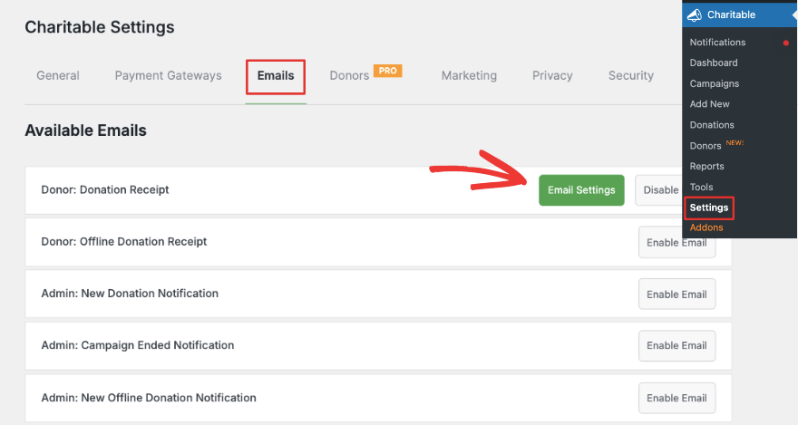
On this page, you’ll see a list of all the different emails Charitable can send. These are divided into two main categories:
Donor Emails (sent to people who donate), for example:
- Donation Receipt
- Offline Donation Receipt
- Password Reset
- Email Verification
Admin Emails (sent to you and your team), for example:
- Campaign Ended Notification
- New Donation Notification
- New Offline Donation Notification
The “Reply To” feature is available on these 2 admin emails: new donation notification and offline donation notification.
Step 2: Enable Reply to Donor for Online Donations
You can enable the ‘Admin” New Donation Notification” email by clicking on the ‘Enable Email’ button. Once done, a new ‘Email Settings’ button will appear.
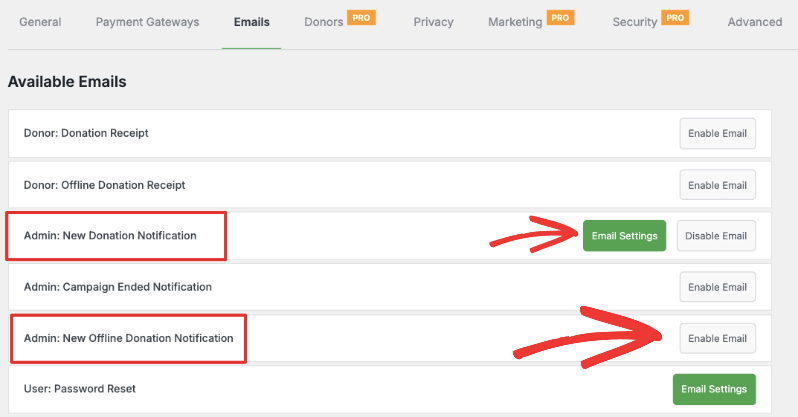
Click on “Email Settings” to expand its settings and move on to the next step.
Step 3: Customizing Your Email
Inside the Email Settings page, you’ll see several options:
- Email recipient – This should be your email address
- Email subject – You can customize this if you want
- Reply to Donor – This is the magic toggle we’re looking for!
Find the “Reply to Donor” toggle switch and click it to turn it ON.
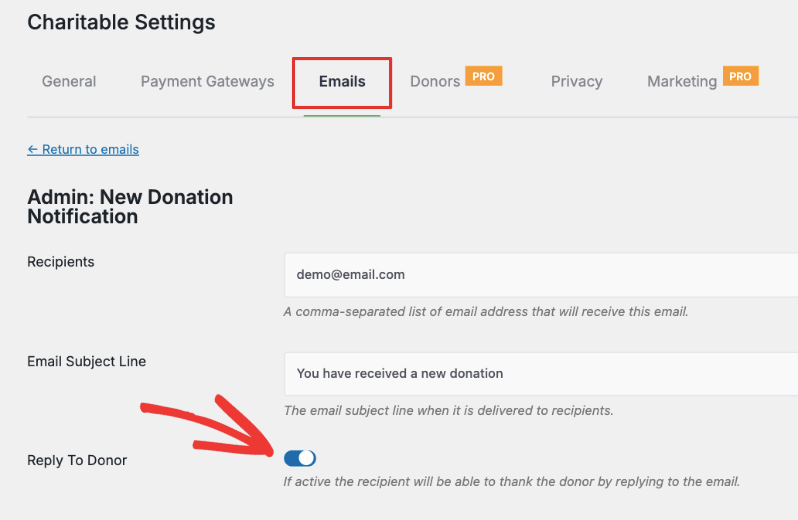
When this feature is active, the recipient (admin or you) will be able to reply to a donor’s email and thank them for their contritbution.
Below this, you can customize the email headline and body. A default email is already created for you but you can edit this to your liking.
Note: The headline and email body here is for the donation notification that you will receive in your admin inbox.
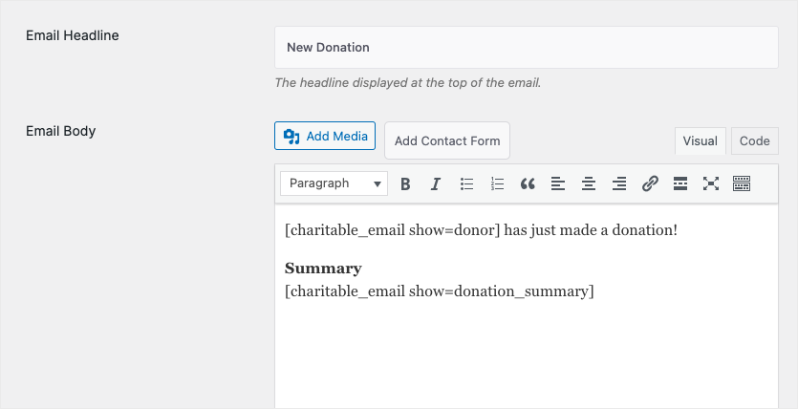
When you’re done, make sure you preview and save your changes. Make sure to send test emails and reply to them in your email client of choice to check if everything is functioning fine.
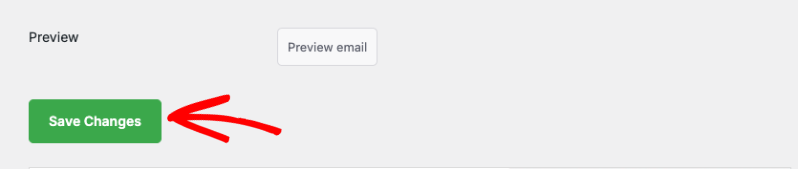
Note: Charitable does not handle sending emails. It works alongside your email client that is connected to your WordPress site.
Need more help? See our Documentation Library »
