Get Started with Charitable
If you’re new to Charitable we’ve put together a simple step-by-step guide just for you. For more advanced users, check out our documentation.
1. Installing Charitable
Charitable is a free WordPress plugin, so the simplest way to install it is via the WordPress dashboard.
- Inside your WordPress dashboard, click on Plugins > Add New.
- In the search bar, type “Charitable”. Hit Enter on your keyboard.
- You will see Charitable listed. Click the Install Now button.
- After installing the plugin, you need to activate it. Click the Activate Now link after installing.

2. Charitable Settings
Once Charitable is installed, go to Charitable > Settings:
- Select your “Base Country” from the drop-down options.
- Select your “Currency” from the drop-down options.
- If required, select your “Currency Format”, “Decimal Separator”, “Thousands Separator”, and “Number of Decimals”.
The next section on the General Settings page is the Donation Form Display Options. Here you can select from the drop-down options to display the donation form “On a separate page”, “On the same page”, or to “Reveal in a modal”.
Customizer Settings
Charitable comes with a few settings that you will find in the WordPress Customizer. To change these settings, go to Appearance > Customize, then click on the Charitable tab. From here you can:
- Change the highlight colour
- Choose to show only required fields in the donation form
- Add User Privacy and Terms & Conditions to the donation form
3. Payment Gateways
Charitable provides two payment gateways out of the box – PayPal and Offline Donations.
Activating Payment Gateways
Go to Charitable > Settings > Payment Gateways. To enable a gateway, click on the Enable Gateway button. Once a gateway is enabled, this button is replaced by a Disable Gateway button which can be clicked to turn off the payment gateway.
Configuring Offline Donations
To configure Offline Donations, click on the Gateway Settings button for the “Offline” payment gateway. Here you can change the label which is shown on the donation form, and you can add instructions for your donors. For example, if you wanted donors to donate via Bank Transfer, you would add Bank Transfer details here. Then click Save Changes and you’re done.
Configuring PayPal
PayPal requires more setup, so we have included detailed instructions here:
Additional Payment Gateways
You can purchase additional payment gateway extensions for Stripe, Authorize.Net, Windcave, Payfast (South Africa), and PayUMoney (India).
4. Emails
Next, you’ll need to enable emails. Go to Charitable > Settings > Emails.
By default, emails will be disabled. Enable each one by clicking Enable Email.
If you’re not using “Offline Donations” then you don’t need to enable the “Donor: Offline Donation Receipt” and “Admin: New Offline Donation Notification” emails.
Customizing Emails
To customize the content of an email, click Email Settings next to the email you wish to customize. Below the “Email Body” you’ll see a list of shortcodes which can be used to insert content into the email. HTML can be used to insert and format content.
You can preview the email by clicking Preview Email at the bottom of the page. Once you’re finished, be sure to click Save Changes.
5. Creating Campaigns
Charitable is a campaign-based plugin, so in order to accept donations you’ll need to create a campaign.
Just want a simple donation form? Check out section 7.
Watch the video to see how easy it is to create a campaign, or read the detailed instructions here.
6. Displaying Campaigns
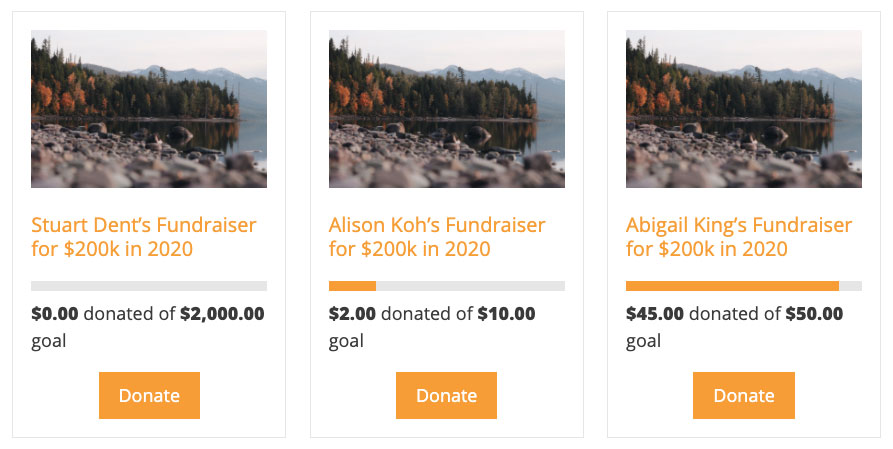
If you have multiple campaigns, you may want to display them as a collection within your posts or pages. You can do that with the [campaigns] shortcode, here’s how:
7. Simple Donation Form
Don’t want a campaign? Just want a simple donation form?
To do that, you still create a campaign but leave the “Goal” and “End date” blank which makes them ongoing.
Now you probably want your users to visit a Donate page instead of the campaign page. You can do that by adding the donation form to a different page:
Next Steps
Customizing Charitable
Here are some basic customizations that are commonly requested:
- How to remove ‘Amount Raised’ and ‘Donor Count’
- How to add a custom field to the donation form
- How to change ‘Donate’ button text
Translating Charitable
If you would like to translate Charitable into your language, there are several ways you can do so:
