Fake or spam email addresses can cause problems in your donation campaign. They waste your time and make it harder to see real donors. Our Advanced Email Validation feature helps stop these fake emails before they get to your form.
With this feature, you can block certain email domains, parts of domain names, or specific words in email addresses.
This guide will show you how to set up and use Advanced Email Validation to keep your donations clean and your campaign running smoothly.
Enable Email Validation
To turn on Advanced Email Validation in Charitable, start by logging into your WordPress dashboard and head to the Charitable » Settings » Security tab.
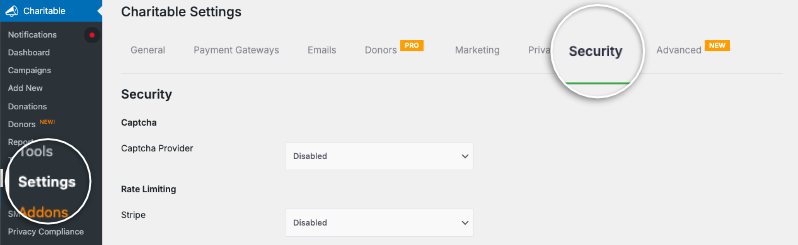
Scroll down and you’ll see the option for Advanced Email Validation—just toggle it on to activate this feature.

Don’t forget to scroll down and hit the Save Changes button to apply your settings.
Once turned on, Charitable will begin checking donor emails against your blocklist rules automatically, helping keep fake and spammy emails out of your donation campaigns. This setup is quick and doesn’t require coding, so you can protect your campaign effortlessly.
Now let’s explore the settings options available with this feature.
Blocked Domains
To block domains in Charitable, you head over to the Advanced Email Validation settings where you can add the exact domains you want to block. This means if you spot spam or fake emails coming from a particular domain, you can add that domain to the blocklist so any email address with that domain won’t be accepted in your donations.

For example, if you type in “spamdomain.com” as a blocked domain, Charitable automatically rejects emails like [email protected] or [email protected] when users try to donate. This helps keep spammy or fake entries out and keeps your donor list clean.
You simply enter the domains you want to block, save your settings, and the system takes care of the rest.
Email Patterns
With email pattern blocking in Charitable, you can stop fake or spam emails that follow a certain pattern, not just specific domains.
For example, you might want to block all emails that are coming from test email accounts or start with a specific word. For example you can block the word “spam”, so [email protected] and all other email addresses that includes the word “spam” will be blocked.
This works by letting you add partial patterns or keywords that Charitable will look for anywhere in the email address. If the email matches the pattern, it will be blocked.

You can use wildcards (like an asterisk ) to create flexible patterns. For instance, entering “spammer” blocks any email starting with “spammer”, while “*@example.com” blocks every email from the example.com domain.
This feature is useful for catching creative spam attempts that try to bypass simple domain blocking. By setting up patterns, you take control of what emails get through, reducing fake donations and improving your campaign’s quality.
Partial Domain Matching
Partial Domain Matching lets you block emails that contain part of a domain name instead of needing the full exact domain.
For example, if you add “spamdomain” to the blocklist, Charitable will block emails from [email protected], [email protected], [email protected], and [email protected] all at once.
This helps you quickly block entire groups of related spammy domains without listing every one individually.
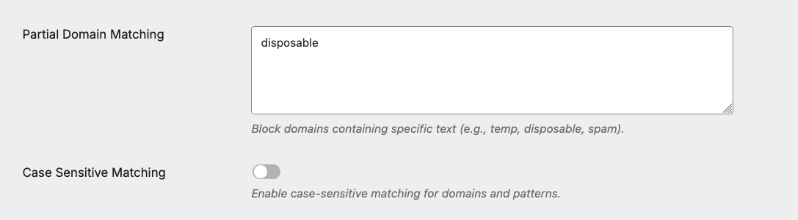
Case Sensitive Matching
Case Sensitive Matching is a setting that lets you decide if your blocked domains and patterns should consider letter case differences. If you turn it on, “SpamDomain.com” is treated differently from “spamdomain.com.”
If off, both are blocked the same way regardless of capitalization. This gives you more control depending on how precise you want your blocking to be.
Together, these options give you flexible control over which email addresses are blocked to keep your donation campaigns clean.
Custom Error Message
When you set up email validation in Charitable, you can add a custom error message that donors will see if their email address is blocked. This message helps explain why their donation didn’t go through and guides them on what to do next.
A clear, polite custom message might say something like:
“Your donation could not be processed because the email address you entered is not allowed. Please use a different email address.”
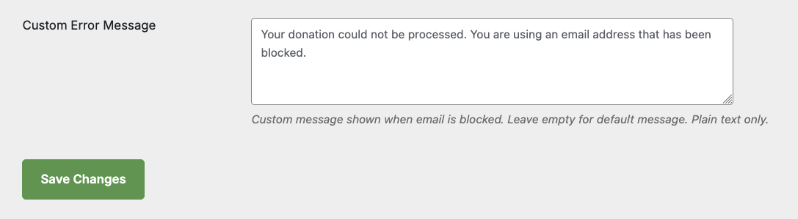
This message keeps things professional and informative, reducing donor confusion and support tickets. You can craft your own message in Charitable’s settings under Advanced Email Validation, so it fits your organization’s tone and style perfectly.
After you finish setting up your blocked domains, email patterns, and any other options like partial domain matching or case sensitivity, make sure to save your changes.
Scroll to the bottom of the Security settings page in Charitable and click the Save Changes button.
This ensures all your email validation rules are applied immediately to your donation forms.
Without saving, your changes won’t take effect, and spam or fake emails could still get through. Always double-check for a confirmation message after saving to be sure your settings are active.
