Do you want to embed a donation form in a page?
When you create a donation campaign, Charitable makes it easy to add a simple donation form for that campaign anywhere on your site. This lets you show a simple donation form instead of a full-fledged fundraiser campaign.
Step 1: Create a Fundraiser Campaign
Head over to your WordPress dashboard, and go to Charitable » Add New. Here, you can choose a template and customize your campaign using the drag and drop builder.
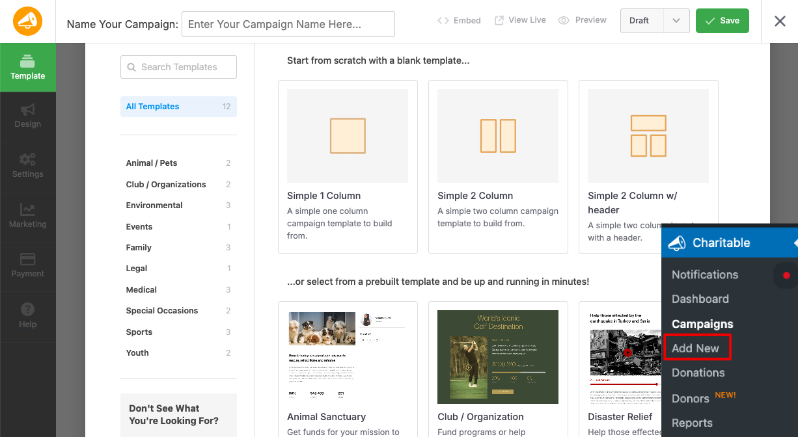
Make sure you publish and save your campaign.
If you need more detailed instructions, follow our guide on how to create your first campaign »
Step 2: Get Your Campaign ID
When you create a campaign, Charitable will assign a campaign ID to it. We’ve made this ID easily accessible in Charitable in 2 places.
1. Embed Wizard
Inside the campaign builder, make sure you Publish and Save your campaign in the top menu. Then there’s an Embed button which you can use to open the Embed Wizard.
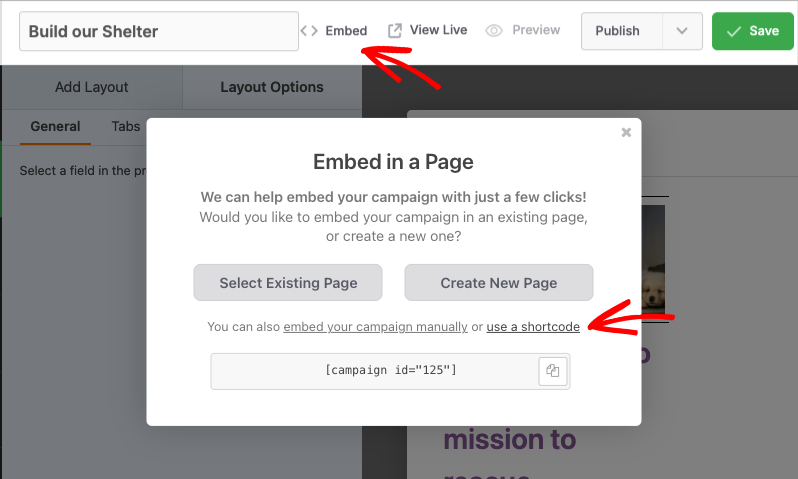
Click on the ‘Use a shortcode” link and the campaign ID will appear.
2. Campaigns Tab
You can also find the campaign ID by going to Charitable » Campaigns. You will see the ID listed below the campaign name.
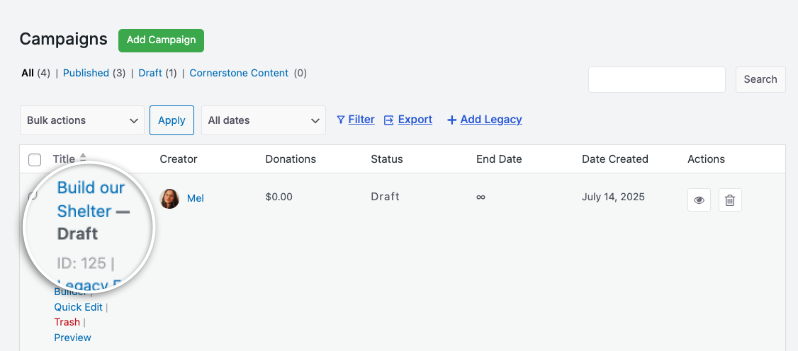
Now that you have your campaign ID, all that’s left to do is add it where you want it to appear.
Step 3: Add the Shortcode to the Post or Page
Edit the page or post in your WordPress site where you want to place the donation form.
Now you can add your donation form using this shortcode:
[charitable_donation_form campaign_id=123]
Replace ‘123’ with the ID of your campaign.
That’s it. You now have a simple donation form that you can share with your donors.
Not yet created your donation form? Watch how to create a donation form in Charitable here:
Want to change the donation form template on your site? Follow this guide: How to Switch Donation Form Templates »
Fundraising Tips and Advice
We regularly share practical guides, proven strategies, and insider tips to help you raise more funds and build stronger donor relationships. Join thousands of nonprofits who get our best content delivered straight to them:
- Join our newsletter – Get weekly tips and exclusive guides in your inbox
- Subscribe to our YouTube channel – Watch step-by-step tutorials and success stories
- Follow us on LinkedIn – Connect with our community and get daily nonprofit insights
- Follow us on TikTok – Insightful & fun videos to help you grow your cause
- Follow us on Instagram – Fun reels and non-profit tips
FAQs for Charitable Donation Form Templates
What are the available donation form templates in Charitable?
In Charitable, you can choose between two premade donation form templates: the Standard template and the Minimal view template. To switch templates, navigate to the WordPress dashboard and go to Charitable » Settings. Under the General tab, open the Donation Form page, and use the Form Template dropdown menu to select your desired template.
Can I customize the appearance of my donation forms?
Yes. You can customize colors, form templates (standard or minimal), and field display options. You can also use custom CSS and code snippets.
I made changes to settings but they’re not showing up. What should I do?
Always click “Save Changes” after making any modifications. If changes still don’t appear, try clearing your website cache if you’re using a caching plugin.
What’s the difference between displaying donation forms “on the same page” vs “on a separate page”?
- Same page: The donation form appears directly on your campaign page
- Separate page: Donors are redirected to a dedicated donation page
- Modal: The form appears in a popup overlay
Choose based on your preference for user experience and page design.
I’m completely new to Charitable. Where should I start?
Follow this Getting Started guide here and start with the Setup Wizard that appears when you first install Charitable. It takes about 5 minutes and will guide you through the essential configuration steps including payment setup and creating your first campaign. If you missed the wizard, you can access all these settings manually through Charitable » Settings.
Where can I get support if I have issues?
- Free users: Use the WordPress.org support forums
- Pro users: Contact support directly for priority assistance
- Documentation: Check the comprehensive documentation library
- Community: Join the newsletter and follow social channels for tips and updates
Are there video tutorials available?
Yes! Subscribe to the Charitable YouTube channel for step-by-step tutorials and success stories.
We hope these FAQs help!
Need support? Have a question? If you are a lite/free user of Charitable, you can reach out to our team on the WordPress.org support forums and our team will respond in a timely fashion. If you have an active license, feel free to reach out us directly for priority support.
You may also want to learn How to Use the Donor Management System »
