Make it easy for supporters to connect with your organization across all your social media platforms. The Social Links feature lets you add clickable icons to your fundraising campaign, helping you grow your online community and promote your cause with just one click.
This guide will show you how to add social links to your Charitable campaigns so that your donors can access your social media profiles easily.
Before we get started, make sure you have the Charitable plugin installed and activated on your WordPress site. Follow this guide if you haven’t done that yet: How to Install Charitable »
The social links feature is available on both Charitable Lite and Charitable Pro.
In This Guide
Step 1: Adding the Social Links Block
First, open Charitable in your WordPress dashboard and create a campaign »
Inside the campaign builder, you’ll see a preview of your campaign on the right, along with a menu of blocks on the left.
Drag and drop the Social Links block to your campaign design where you’d like it to appear.
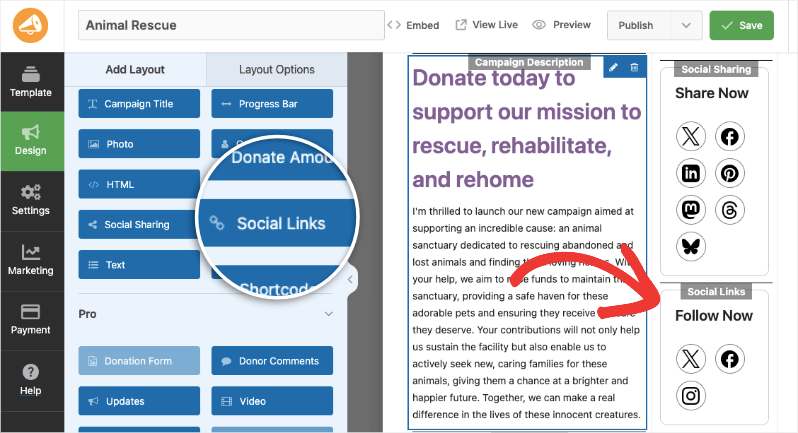
Step 2: Adding the Social URLs
Make sure the Social Links block is selected, and you’ll see the block settings on the right. Here you can enter your profile URL for any of the supported platforms.
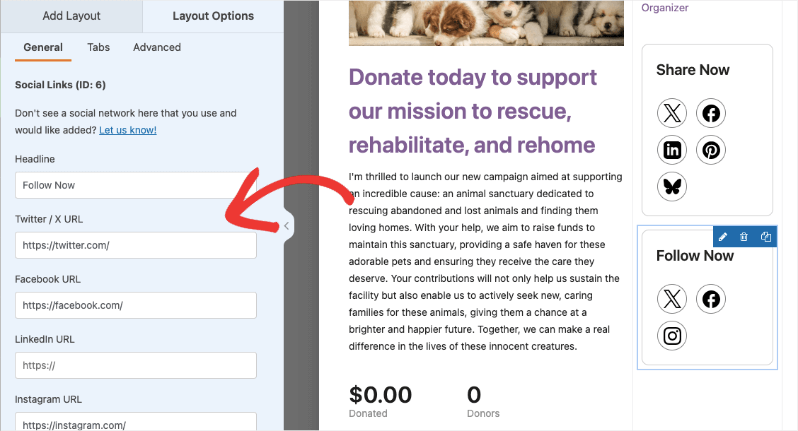
When you enter a URL here, the social platform’s icons will automatically be added to your campaign. Each icon will be clickable and will lead to the URL you’ve added.
You can also choose to open these links in a new tab.
Supported platforms include:
- X (Twitter)
- YouTube
- Threads
- Bluesky
- Mastodon
Only the social platforms you add a link for will appear on your campaign page.
Click on the Save changes button at the top right corner of your screen. Now visit your campaign and test out these links.
You may also want to read our guide to installing Charitable extensions.
FAQs on Social Links
What is the Social Links feature?
The Social Links feature lets you easily add your organization’s social media links to your fundraising campaign pages. Supporters can quickly find and follow your profiles, helping you build a stronger online community.
Do I need to install any additional plugins to add social links?
No! Charitable’s social links feature work right out of the box. No additional plugins required.
Can I add social links to the campaign after it’s published?
Yes! You can edit your campaigns at any time and add/edit/delete social links. Changes are saved when you click the Save button.
I made changes to the settings, but they’re not showing up. What should I do?
Always click “Save Changes” after making any modifications. If changes still don’t appear, try clearing your website cache if you’re using a caching plugin.
Can I customize the appearance of my social links?
Yes. Select the Social Links block inside the campaign builder. Then in the settings menu on the left, open the Advanced tab. Here, you will find options to customize size, font, color, and more.
Do I have to provide a link for every platform?
No, only enter the URLs for the platforms you want to display. Only those icons will be shown on your campaign page.
What’s the difference between Charitable Lite and Pro?
Charitable Lite is free but includes a 3% transaction fee. Pro plans eliminate this fee and include advanced features like recurring donations, donor management, peer-to-peer fundraising, and more payment gateways.
Where can I get support if I have issues?
- Free users: Use the WordPress.org support forums
- Pro users: Contact support directly for priority assistance
- Documentation: Check the comprehensive documentation library
- Community: Join the newsletter and follow social channels for tips and updates
Are there video tutorials available?
Yes! Subscribe to the Charitable YouTube channel for step-by-step tutorials and success stories.
Are you in need of support? Have a question? If you are a lite/free user of Charitable, you can reach out to our team on the WordPress.org support forums and our team will respond in a timely fashion. If you have an active license, feel free to reach out us directly for priority support.
