Testing your Square payment gateway before going live is crucial for ensuring a smooth donation experience. This guide will walk you through connecting your Square test account (sandbox) to Charitable.
Prerequisites
Before you begin, make sure you have:
- A Square account
- Charitable plugin installed and activated
- WordPress admin access
In this Guide
Step 1: Set Up Your Square Sandbox Environment
First, sign up for Square if you haven’t already, then log in to your Square developer console.
Note: The Developer Console is specifically for managing your developer applications and API access, while the Square Dashboard is for general business operations.
You should see a page like this:
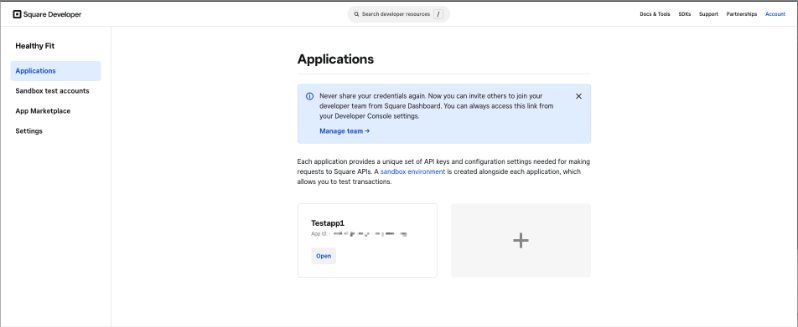
Here, you’ll see a navigation menu on the left. Open the Sandbox test accounts page.
On this page, you’ll see a default test account along with a ‘Square Dashboard’ link.
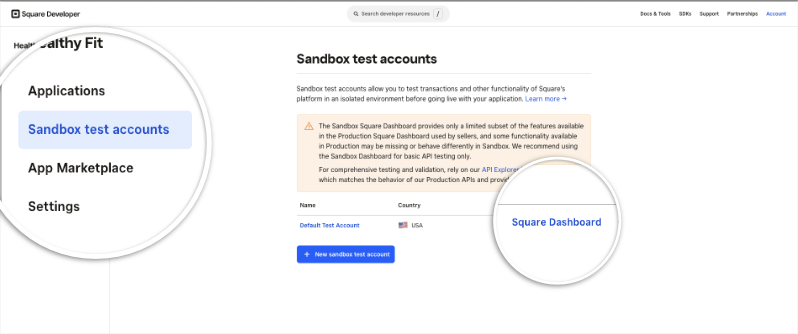
Click on this link and a new tab will open with your Sandbox Square dashboard.
You should see a Sandbox icon at the top of the page. This will indicate that this isn’t your live dashboard.
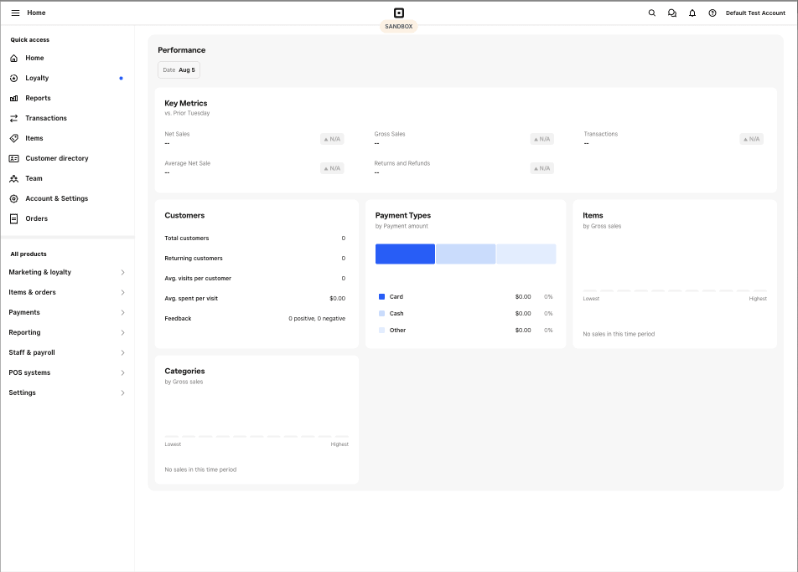
Important: Keep this Sandbox dashboard tab open and active throughout the entire connection process. This is a requirement from Square (not Charitable) and is necessary for the connection to work properly.
You’ll want to keep this tab open for any future Square testing as well, not just the initial setup.
Step 2: Connect Square to Charitable
Now you’re ready to connect your Square sandbox account to Charitable.
Navigate to your WordPress admin dashboard. From the menu on the left, go to Charitable » Settings » Payment Gateways tab.
Here, you can enable Square by clicking on the Enable Gateway button, if you haven’t already done so:
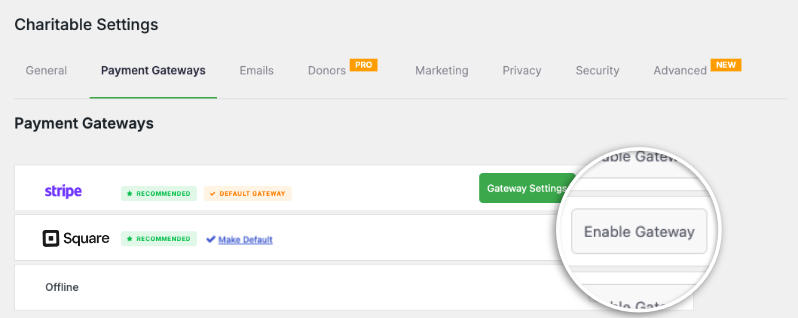
On the same page, make sure Test Mode is enabled – this is crucial for sandbox testing. Enable this and hit the Save Changes button.
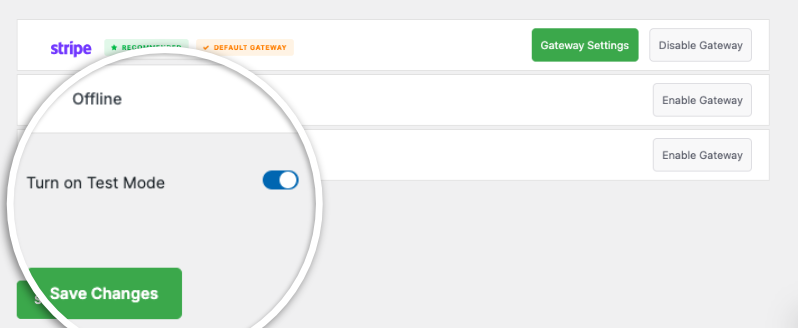
Now use the Gateway Settings button to access Square’s configuration options. On this page, find the Connection Status section. Click “Connect to your Square account (sandbox)” button.
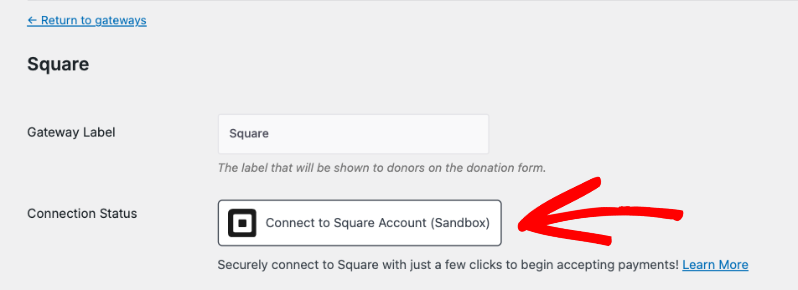
Click Save Changes to finalize the connection.
Remember: The Square sandbox dashboard tab must remain open in another browser tab for the connection to be successful. After this, continue to keep the Square sandbox dashboard open in another tab. Any test transactions you make in Charitable will be recorded in your sandbox account.
Testing Your Connection
Once you’ve completed the setup:
- Test sample payments to ensure the gateway is working correctly
- Verify that transactions appear in both your Charitable dashboard and Square sandbox
- Check that donation confirmations are being sent properly
Your Square test account is now connected to Charitable and ready for testing! You can process test donations to ensure everything works smoothly before switching to live mode.
FAQs on Connecting Square Test Account
When I try to connect my Square sandbox account, I see a blank white page. How do I fix this?
You will need to sign into your Square developer console and open the sandbox dashboard. This dashboard needs to be active in another tab while you connect your Charitable account to Square.
Why do I need to keep my Square sandbox dashboard active in another tab for this to work?
This is a requirement from Square (not Charitable) and is necessary for the connection to work properly. Keep your Sandbox dashboard tab open and active throughout the entire connection process. You’ll want to keep this tab open for any future Square testing as well.
How do I turn off Test Mode in Charitable?
Go to Charitable » Settings » Payment Gateways tab. Here, you can turn off test mode and save changes.
Where can I find tips and nonprofit advice from Charitable?
We regularly share practical guides, proven strategies, and insider tips to help you raise more funds and build stronger donor relationships. Join thousands of nonprofits who get our best content delivered straight to them:
- Join our newsletter – Get regular tips and exclusive guides in your inbox
- Subscribe to our YouTube channel – Watch step-by-step tutorials and success stories
- Follow us on LinkedIn – Connect with our community and get daily nonprofit insights
- Follow us on TikTok – Insightful & fun videos to help you grow your cause
No fluff, just actionable advice from people who understand the challenges you face every day.
Need help with other Charitable features? Check out our other documentation guides or contact support.
