Simple Updates lets you easily share important information about your campaign’s progress, express gratitude to your supporters, provide transparency about how funds are being utilized, and keep everyone informed about developments related to your cause.
These updates appear directly on your campaign page, ensuring that both existing donors and potential contributors can stay informed about your mission’s impact.
This guide shows you how to use Simple Updates in your Charitable campaigns.
Prerequisites
- Charitable Pro plugin installed and activated on your WordPress site
- Simple Updates is included in all Charitable Pro plans. You need to be on the Basic plan or higher.
In This Guide
Step 1: Adding the Simple Updates Block
First, open Charitable in your WordPress dashboard and create a campaign »
Inside the campaign builder, you’ll see a preview of your campaign on the right, along with a menu of blocks on the left.
Choose the Updates block and drag and drop it into your campaign where you would like it to appear.
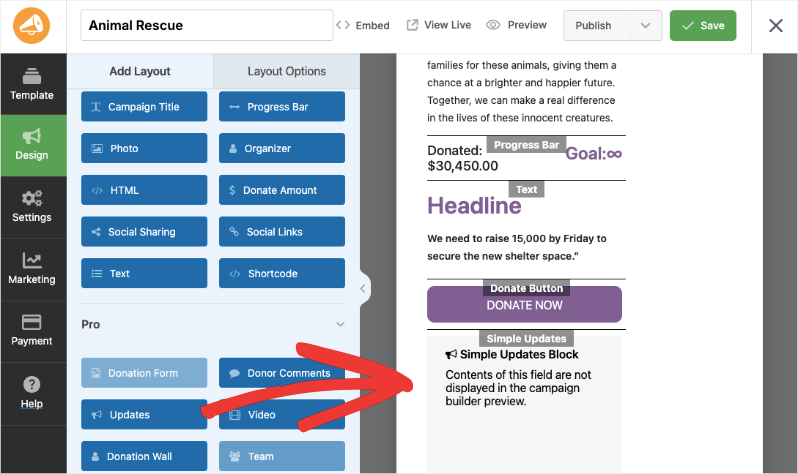
Hit the Save button at the top right corner of the screen.
Step 2: Adding Your Message
From the menu on the left, open the Settings tab. You’ll see a list of sub-tabs, including General Settings, Donation Options, and Geolocation.
Open the Simple Updates tab. Here, there’s a text box where you can enter your message.
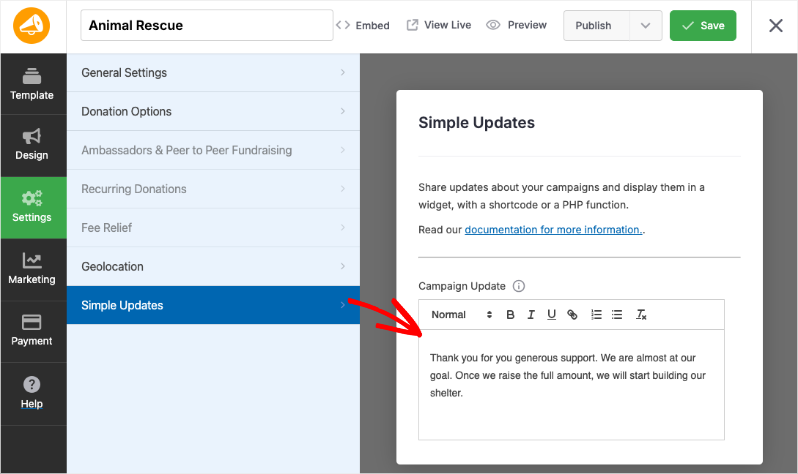
Simple Updates provides a rich text editor that allows you to format your messages with:
- Bold text for emphasis
- Italic text for stylistic emphasis
- Underlined text for highlighting
- Bullet points for organizing information
- URL links to direct supporters to relevant resources or additional information
This formatting flexibility ensures your updates are visually appealing and easy to read, helping you communicate effectively with your donors and supporters.
When you’re done, hit the Save button at the top.
Now visit your live campaign and you’ll see the update appear there.
Display updates with a shortcode
You can also add the Updates to any content area using the [campaign_updates] shortcode. In this example, we have added a shortcode block to the campaign:
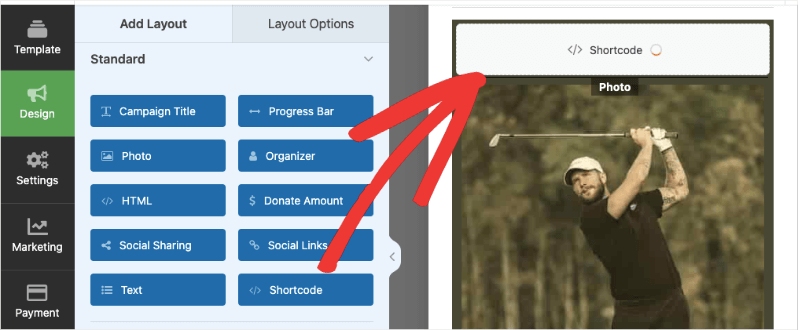
When you click on the block, the Layout Options tab will open for the shortcode block. You can add a headline, the shortcode, and any CSS Class if you’d like.
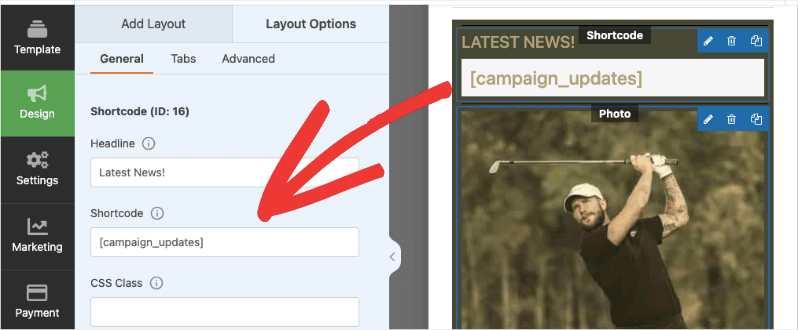
You can also add a campaign ID to the shortcode as a parameter, which allows you to display a specific campaign’s updates. This is useful when displaying the updates on a separate page or post. For example:
You can also add campaign specific IDs to your simple updates if you’re adding it anywhere else on your site:
[campaign_updates campaign_id=16]
You can find the ID of your campaign by looking at the URL of the page where you edit it.
https://demosite.com/wp-admin/?page=charitable-campaign-builder&campaign_id=16.
The campaign ID is also available in the Charitable » Campaigns tab. Hover your cursor over the campaign name and the ID will appear.
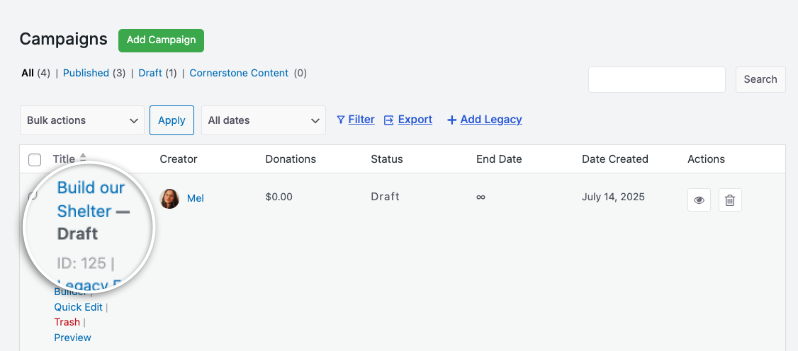
Integrate it with a PHP function
If you’re comfortable writing a little PHP, you can integrate updates with a simple PHP function.
$campaign_id = 11; charitable_simple_updates_template_campaign_updates( 11 );
This function will display the updates — you do not need to use echo or print to render them.
FAQs on Simple Updates
Do I need to install any additional plugins to accept donations?
No! Charitable’s Simple Updates work right out of the box. No additional plugins required.
Can I add updates to the campaign after it’s published?
Yes! You can edit campaign updates at any time. Changes are saved when you click the Save button.
I made changes to the settings, but they’re not showing up. What should I do?
Always click “Save Changes” after making any modifications. If changes still don’t appear, try clearing your website cache if you’re using a caching plugin.
Can I customize the appearance of my donation forms?
Yes. You can customize colors, form templates (standard or minimal), and field display options. For more advanced customization, check the documentation for custom CSS and code snippets.
What’s the difference between Charitable Lite and Pro?
Charitable Lite is free but includes a 3% transaction fee. Pro plans eliminate this fee and include advanced features like recurring donations, donor management, peer-to-peer fundraising, and more payment gateways.
Where can I get support if I have issues?
- Free users: Use the WordPress.org support forums
- Pro users: Contact support directly for priority assistance
- Documentation: Check the comprehensive documentation library
- Community: Join the newsletter and follow social channels for tips and updates
Are there video tutorials available?
Yes! Subscribe to the Charitable YouTube channel for step-by-step tutorials and success stories.
Are in need of support? Have a question? If you are a lite/free user of Charitable, you can reach out to our team on the WordPress.org support forums and our team will respond in a timely fashion. If you have an active license, feel free to reach out us directly for priority support.
