When you have Charitable’s Ambassadors extension installed, you can take advantage of a new menu to group together pages that relate specifically to logged in users, such as the profile form or campaign creation form.
Creating the User Dashboard Menu
Note: This guide assumes that you have already installed Charitable and set up peer to peer fundraising settings.
- Go to Appearance > Menus.
- Click the Create a new menu link at the top of page.
- Drag and drop the pages that you would like to form a part of your user dashboard into the Menu Structure area. See our demo site’s setup below:
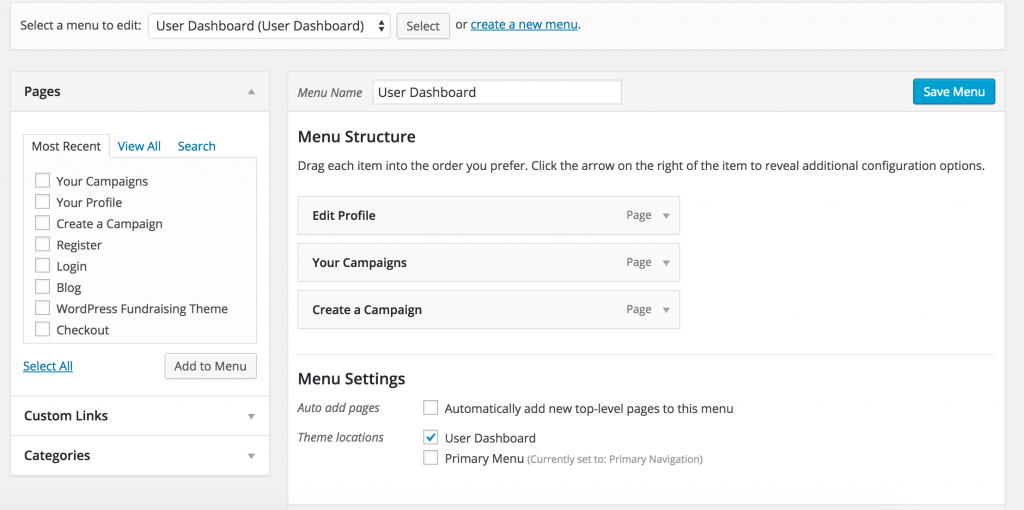
User Dashboard Menu - In the Menu Settings area, tick User Dashboard for the “Theme locations” setting.
- Click Save Menu.
If you are using Reach, you can now access your user dashboard by visiting your website and clicking on the Profile button in the header. This takes you to your dashboard:
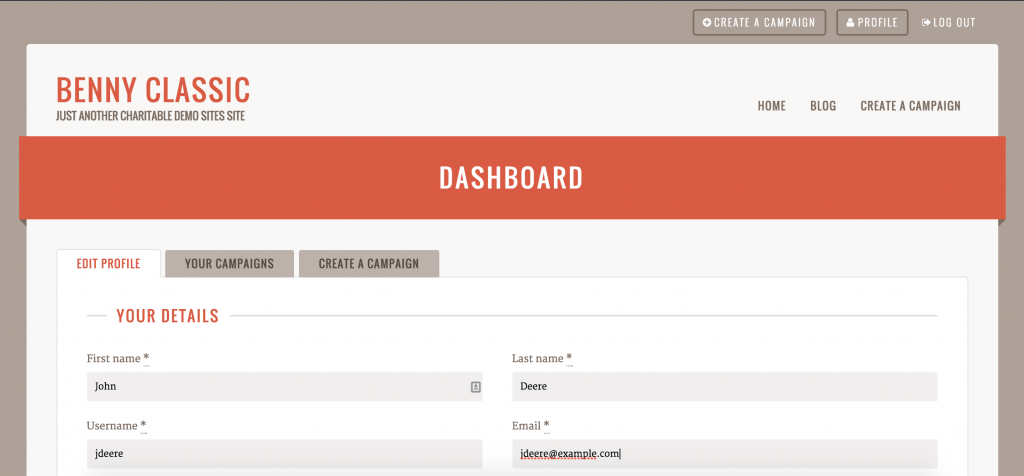
Next Steps
